How to change the WiFi mac address on your Ubuntu 20.04 in a different way
Change WiFi MAC address on Ubuntu 20.04
So, I've been trying to change my MAC address to my WiFi on my Linux Ubuntu 20.04 desktop and the Network Manager has a funny way of doing things his way so...If you want to do that just do the following:
vim /var/lib/NetworkManager/seen-bssids
And add there your MAC...
That's it 😊
Warm cache and Hot cache on CPU
Did you know that there is the term of warm cache and hot cache on CPU?
If you did than this small and beautiful blog {build for speed 😊} is not for you. You are too smart! This is for someone like me who buy's some books (from this guy of course) from time to time and starts to read and finds out that there is the term of "warm cache", "hot cache" and "cold cache" on CPU.
What does that mean you ask?
Well that means if you have a small Linux server running with Nginx and some MySQL (old school) you will not see the best performance on your server until it has been running for more then 24 hours.
Why?
Because it takes that long for the L1 cache on the CPU to optimize by the kernel and keep most important data needed for your applications to run well.
There are multiple types of "warm cache"
Cold cache: A cold cache is empty, or populated with unwanted data. The hit ratio for a cold cache is zero (or near zero as it begins to warm up).
Hot cache: A hot cache is populated with commonly requested data and has a high hit ratio, for example, over 99%.
Warm Cache: A warm cache is one that is populated with useful data but doesn’t have a high enough hit ratio to be considered hot.
Warmth: Cache warmth describes how hot or cold a cache is. An activity that improves
The above info is from: Systems Performance, Enterprise and the Cloud – Brendan Gregg
Resume rsync when the connection is down
How do you resume rsync when the connection between hosts is cut by a ... mouse maybe 😊?
Well rsync has some flags you can give so when the connection between hosts is re-established the rsync starts without any problems.
In order to transfer "file-i-want-to-transfer.txt" from local server to a remote server I hit the following command and even if the connection is dropped at some point, once the connection is reestablished the rsync will resume where it was left over:
rsync --progress --archive --compress --partial --append --recursive file-i-want-to-transfer.txt [email protected]:/tmp/file-i-want-to-transfer.txtWhat does the above parameter do you ask? Well ... the following:
--progress = show the progress bar--archive = use archive mode to preserve almost everything, permissions, symlinks, etc.
--compress = compress the files during the transfer
--partial = this tells rsync to keep the partial file transferred
--recursive = well this is self explanatory...
And that's it...
How to get the soft and hard limits on a running process in Linux
In Linux a running process has ulimit setup but how do you know for sure the hard ans soft limits are active? In the following I will show you how...
OK, so let’s say you have a running application - Nginx for example - and you want to make sure that the soft and hard limits of that application (or user - this applies to users too) has the limits you have setup in the configuration file - usually : /etc/security/limits.conf in Linux Ubuntu and CentOS.
Remember! Some applications that are running under supervisord for example, have these limits setup in different configuration file responsible for that application so you must keep that in mind.
So the commands are:
ps -ef | grep application-namecat /proc/PID of application-name/limitsAnd vualá! You now see the active limits of the application process which might look similar to this:
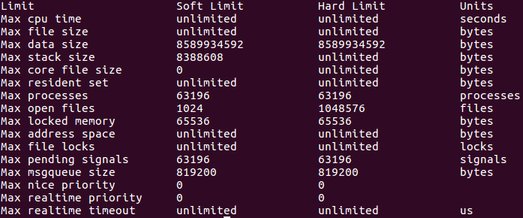
If that does not coincide with what you have setup in /etc/security/limits.conf or in a different config file (remember supervisord) then you need to do some digging to see which configuration file is used.
Some other stuff
- How to change the WiFi mac address on your Ubuntu 20.04 in a different way
- Warm cache and Hot cache on CPU
- Resume rsync when the connection is down
- How to export a ceph RBD image from one cluster to another without using a bridge server
- How to remove a HyperStore storage server from ESXi - command line mode
- How to increase the MDS Cache Memory Limit on your Ceph cluster on the fly
- How to get the soft and hard limits on a running process in Linux
- My first post on 2020